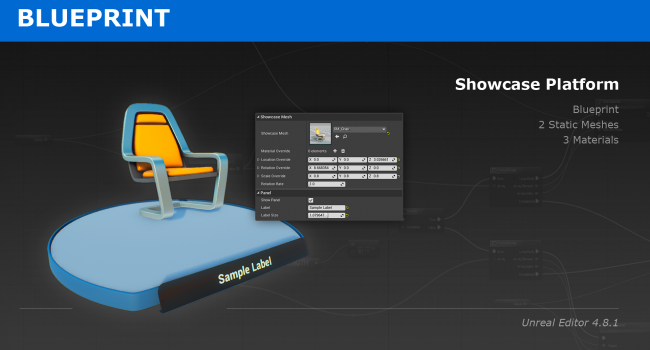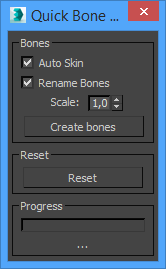Introduction
In this article I’m going to show how to create realistically looking rocky surfaces covered with sand in Unreal Engine 4. Most basic approach is to linearly interpolate two textures based on some designer defined value(i.e.. vertex painting). While the effect looks acceptable in some cases, there are situations where simple blending breaks the realism. One such situation will occur when trying to mix sand with gravel or rocks.