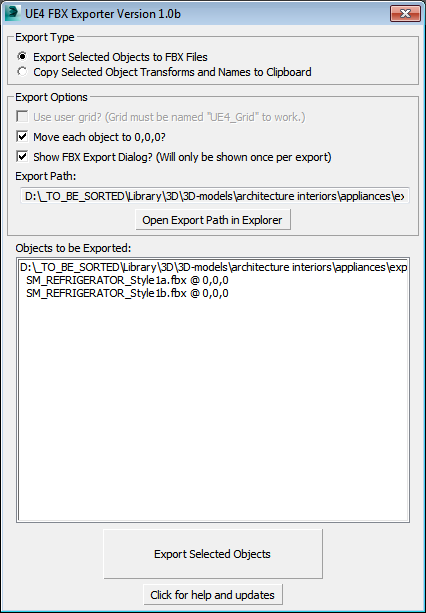I have updated my asset packages so adding then to your UE4 project is simpler now. I’ve made a short video where I’m showing each step. I hope it helps you somehow.
YouTube video:
I have updated my asset packages so adding then to your UE4 project is simpler now. I’ve made a short video where I’m showing each step. I hope it helps you somehow.
YouTube video:
Hello,
Episode 3 is ready. Hope you’ll like it.
UE4 Tips and Tricks: Episode 3:
– Layers
– Material Chaining (Instancing)
Video:
Hello,
I present 2nd episode of my quick tips and tricks for Unreal Engine 4. Enjoy!
UE4 Tips and Tricks: Episode 2:
– Changing camera FOV
– Approximate size
– „in use by level” filter
Video:
Hello,
I decided to make several videos with quick tips and trick for Unreal Engine 4.
UE4 Tips and Tricks: Episode 1:
– Adjust your camera speed
– Use small interface icons
– Consolidate your assets
Video:
note: The game has been done in UE 4.6 and it may not be fully compatible with the newest UE releases!
note2: The UE Forum user, fhl41, continues the UBERCOLD Project. Find out more: UberCold 4.9.2
Have you heard about SUPERHOT? An FPS game where time moves only when you move? I’m sure you have. Creators of the SUPERHOT had only one week to make playable prototype. We decided to the same. Our Project – UBERCOLD – has been made within 7 days in Unreal Engine 4.5 using blueprints only. Now we share complete UE4 project with you!
What’s UBERCOLD?
It’s also an FPS game, but in our case, time moves only when you DON’T move.
Check out UBERCOLD trailer:
Hello!
I present „Quick Bone tool” version 1.0.
If you’ve watched my previous tutorial about pre-made physics simulation (link) you know how can this be helpful and speed your workflow.
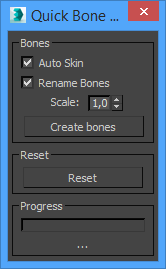
In few words:
Quick Bone tool is a simple script which helps you to quickly create single bones within currently selected objects. Created bones are aligned to objects pivot point accordingly. Skin modifier can be added optionally.
„Learning UE4 is awesome” –
That’s what you (or most of you) voted for in our online poll (see the results). That’s why we will make our best to upload more tutorials for you.
Today I prepared video tutorial where I’m showing how to make and import pre-made physics simulation into your UE4 game or cinematic. Enjoy!
Using Quixel plugins can really speed up the process of your content creation. They can also work together with Material Functions in Unreal Engine 4. I’ve decided to make a workflow tutorial where I’m showing some of my techniques.
Poll is closed. Thanks for your votes! See the results here
If you are a 3D artist and you make lots of 3D objects for Unreal Engine, you most likely experienced how boring and repetitive can FBX workflow be. I don’t like to waste my time on things that can be done quicker. I’m sure Tom Shannon thinks the same and that’s why he decided to develop a simple script for 3ds Max. It’s called TS_UE4FBXExporter (sexy name – we agree!) and it helps you to export objects. Screen below shows the script UI: